 Probably if you have seen HTC’s HERO Android new customized Sense UI, you must have been taken away by the looks. Don’t worry if you have an iPhone instead, we will help you achieve the same on iiPhone. You need a jailbroken iPhone.
Probably if you have seen HTC’s HERO Android new customized Sense UI, you must have been taken away by the looks. Don’t worry if you have an iPhone instead, we will help you achieve the same on iiPhone. You need a jailbroken iPhone.
A new theme brings Sense to the iPhone, though the skin is, unfortunately, only skin-deep.
The homescreen looks pretty good, with HTC‘s trademark flipping clock (although the skinned clock doesn’t actuall flip), weather, and three customizable apps, with the icon for the sliding app tray just to the right. The dialer is also skinned, with the fat-finger-friendly Android number keys, but that’s mostly it—the apps themselves aren’t skinned, and neither is the list of apps. But it’ll definitely give a fresh coat of paint to the iPhone if you’re tired of the homescreen, as long as you don’t expect the iPhone UI to be as totally changed by Sense as Android’s was.
Here’s what you will need:
Download HTC Hero Sense UI for iPhone
Download HTC Hero Sense UI for iPod Touch
Download WinSCP for Windows
Here’s how to do it:
Step 1: You will first need to jailbreak your iPhone with Winterboard installed from Cydia for this to work.
Step 2: From Cydia install “iBlank”, Make sure you have OpenSSH installed aswell.
Step 3: Start WinSCP or any other SFTP client like Filezilla and enter the following details to login to your phone: Hostname: The IP address of your iPhone, Protocol SCP/SFTP, user:root password: alpine
Step 4: Once logged in, browse to /Library/Themes directory on your iPhone.
Step 5: Download HTC Hero Sense UI for iPhone (link above). Copy iVillain.theme and WeaterWidget.theme directories and paste them into /Library/Themes directory on your iPhone.
Step 6: Now you will have make changes to configureMe.js file so that weather widget displays the weather for you city. Navigate to /Library/Themes/WeaterWidget.theme/Private. Right click on configureMe.js file and click edit.
Change the following highlighted line to the city, country of your choice:
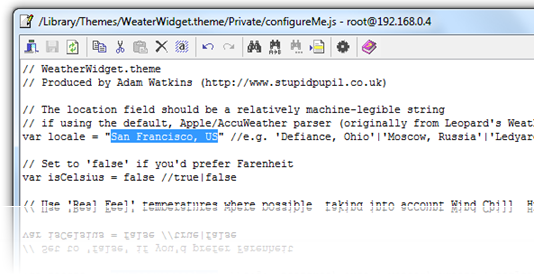
Step 7: Now start the app “iBlank” that we installed in Step 2 and create 12 icons. This app basically creates invisible icons for you which you have to move across the first 3 rows of your main screen so that clock and weather widgets are properly visible.
Step 8: Open Winterboard app and select WeatherWidget and iVillain options in the order as shown below:
You must move WeatherWidget above iVillain if it is not over it. Exit Winterboard and you should now have this amazing looking Sense UI –like theme on your iPhone!
Here is the Final Result-
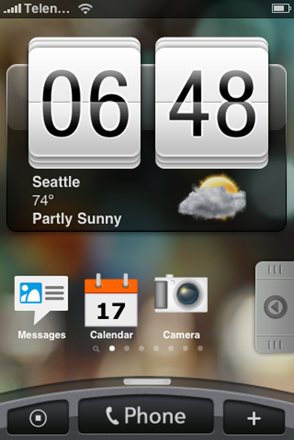


loading...
loading...


Great as well? step by step you have given the information and it is useful for every one.
loading...
loading...
Great as well? step by step you have given the information and it is useful for every one.
loading...
loading...
there are a lots of tweaks available and its a trend these days to run a separate smartphone UI
loading...
loading...
is it true that iphone 4G will be release on july ?
loading...
loading...
Thanks for sharing, now days its a trend to run a separate phone UI . I will also try to run it.
loading...
loading...
Really…The home screen looks pretty good.article gives good information of Download HTC Hero Sense UI for iPhone,iPod Touch…Thanks for such a nice article….
loading...
loading...
HELLLP the gap between winterboard, ipod and contacts is missing. So now they're just squished together. Do you know how to fix this?
loading...
loading...
HELP the gap between Ipod and contacts and winterboard is missing. so now it's all squished together. Do you know how to fix this?
loading...
loading...
Vincent go to iblank and create 2 blanks and put them between the dock icons
loading...
loading...
When I got done with all the steps, I re-springed the iPhone and the grey slider in you final result isn't showing up at all and neither is the grey background when you slide it over….need help asap…..
loading...
loading...
Does this work on ios 4.1
loading...
loading...
nice work dude….>!!
loading...
loading...
omgg its so confusing i dont even noe what the library thing is -.—
loading...
loading...
Thank you SOOO much, it looks awesome
loading...
loading...
Hey guys don’t call me a noob but I’m stuck on the library/theme part and when I download the file, the weater widget isn’t there. If anyone could help me or if you find a vidio tutorial that would be really helpful. Thanks.
loading...
loading...
I can’t figure out how to get to the library themes on my computer for the theme. Can someone plese help?
loading...
loading...
does it work for ipod touch 4g (it didnt for me)
loading...
loading...
the download has timed out… >:(
loading...
loading...
The download dosn’t work…
loading...
loading...